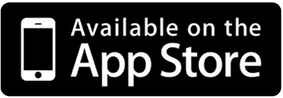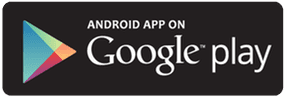PATROL APP
Patrol App
DEVICE START UP
- When you first turn on your laptop, Digital Siren Software should start up and load in the background.
- In your system tray, click the up arrow to see all your apps running in the background.
- Click on the DSS app, then click on the DSS icon.
- The DSS window will open and should verify that your:
- Device Connected
- Connected (to the internet)
- On Patrol
- Once you have verified these 3 things your ready to start using the system.
Watch the how to video below:
DONGLE FEATURES
To send alerts, simply depress the appropriate button for the event. Once activated the depressed button will flash as well as the PA Icon in the lower right corner of the laptop screen. To terminate the event, depress the flashing button.
Drop Pin:
When depressing the "Drop Pin" button on the dongle, it will drop a marker pin on the Digital Siren agency web portal with the Latitude and longitude of the location. Anyone with permission level to view the Digital Siren Portal will have access to these dropped pins. NOTE: Each time you push the "Drop Pin" button a new marker will be dropped onto the map. Some use cases might be when you're chasing a vehicle and the suspect throws an object out the window, or they commit a traffic violation. Some agencies use the marker as a time stamp for property checks.
When you log into the Digital Siren Portal you can access the dropped pins by clicking on the"Drop Pin" section on the left side to view or add comments related to the marker events for later prosecution.
The web portal tracks and captures the dynamics of each event, including the route, top speed, number of civilians alerted, and any pin drop locations, simplifying incident report preparation.
Pursuit Mode:
When this button is pushed, it will alert (via the Cirtizens mobile app and other currently available means) the nearby public within range that a high-speed chase is in progress. The system automatically changes to MOVEOVER when the patrol car has stopped moving for 60 seconds (ie, when the pursuit ends and the officer quickly exits the vehicle). The civilian app users receive an "out of range" notification when outside the two-mile danger area or when the pursuit mode is terminated.
Alert Message Sent to Citizens Mobile App when Pursuit Button Activated and they are in a two mile radius of your location:
Alert Message Sent to Citizens Mobile App once you pass the vehicle, you do not have to click the Pursuit button to activate this message, they system will do this on its own based on your GPS location and the citizens GPS location:
Emergency:
When this button is pushed, the nearby public can be notified by various means that "an emergency vehicle is approaching, use caution." Alerts in front of the moving patrol vehicle about 3/4 mile.
Alert Message Sent to Citizens Mobile App when Pursuit Button Activated and they are in front of you:
Move Over:
When this button is pushed, the nearby public can be notified by various means that "an emergency vehicle is stopped ahead, slow down, prepare to Move Over". The alerts are sent behind the patrol vehicle based on the last recorded direction of travel.
Alert Message Sent to Citizens Mobile App when Pursuit Button Activated and they are approaching from behind you:
Critical incident:
When this button is pushed, it will alert (via the Cirtizens mobile app) the nearby public of a critical incident in progress nearby, to use extreme caution. Used based on your agency policy. Alerts the public within a one-mile radius.
Alert Message Sent to Citizens Mobile App when Pursuit Button Activated and they are in a one mile radius of your location:
Watch the how to video below to see how it works and looks from within the Patrol Vehicle (officer view):
DEVICE SHUTDOWN
- The proper method for turning off the Digital Siren device is to close the software on the laptop by clicking the up arrow in the tray, right-clicking the PA icon, and click exit. This tells the system to end your shift in the web portal and helps ensure the software loads correctly at the next shift startup.
- IF Powering off the computer without closing the Digital Siren software, the portal will not recognize the shift has ended and will still show your unit as "on patrol" and display a "shadow" icon at the last reported location. The next power-up of the laptop the portal will recognize the time difference and end the previous shift and begin a new shift. For officer safety in providing accurate locations and accurate records, we highly encourage exiting the PursuitAlert Digital Siren software prior to turning off the computer.
Watch the how to video below:
Occasionally monitor the Digital Siren dongle to make sure it is lit and the computer icon to make sure it is displaying proper GPS and connectivity
Troubleshooting:
- Make sure the USB cord is connected (unplug and reconnect)
- Check antenna connection and the antenna is in place.(clear air view)
- Close PA software as described above and restart from desktop
- Contact support@pursuitalert.com